- 基础教程
- 脚本教程
- 进阶教程
- Linux 安装教程
- Linux 命令列表
关注我们

Linux详解
显示目录内容列表
补充说明
ls命令 用来显示目标列表,在Linux中是使用率较高的命令。ls命令的输出信息可以进行彩色加亮显示,以分区不同类型的文件。
语法
ls(选项)(参数)选项
-a, --all 不隐藏任何以. 开始的项目
-A, --almost-all 列出除. 及.. 以外的任何项目
--author 与-l 同时使用时列出每个文件的作者
-b, --escape 以八进制溢出序列表示不可打印的字符
--block-size=SIZE scale sizes by SIZE before printing them; e.g.,
'--block-size=M' prints sizes in units of
1,048,576 bytes; see SIZE format below
-B, --ignore-backups do not list implied entries ending with ~
-c with -lt: sort by, and show, ctime (time of last
modification of file status information);
with -l: show ctime and sort by name;
otherwise: sort by ctime, newest first
-C list entries by columns
--color[=WHEN] colorize the output; WHEN can be 'never', 'auto',
or 'always' (the default); more info below
-d, --directory list directories themselves, not their contents
-D, --dired generate output designed for Emacs' dired mode
-f do not sort, enable -aU, disable -ls --color
-F, --classify append indicator (one of */=>@|) to entries
--file-type likewise, except do not append '*'
--format=WORD across -x, commas -m, horizontal -x, long -l,
single-column -1, verbose -l, vertical -C
--full-time like -l --time-style=full-iso
-g 类似-l,但不列出所有者
--group-directories-first
group directories before files;
can be augmented with a --sort option, but any
use of --sort=none (-U) disables grouping
-G, --no-group 以一个长列表的形式,不输出组名
-h, --human-readable 与-l 一起,以易于阅读的格式输出文件大小
(例如 1K 234M 2G)
--si 同上面类似,但是使用1000 为基底而非1024
-H, --dereference-command-line
follow symbolic links listed on the command line
--dereference-command-line-symlink-to-dir
follow each command line symbolic link
that points to a directory
--hide=PATTERN do not list implied entries matching shell PATTERN
(overridden by -a or -A)
--indicator-style=WORD append indicator with style WORD to entry names:
none (default), slash (-p),
file-type (--file-type), classify (-F)
-i, --inode print the index number of each file
-I, --ignore=PATTERN do not list implied entries matching shell PATTERN
-k, --kibibytes default to 1024-byte blocks for disk usage
-l 使用较长格式列出信息
-L, --dereference 当显示符号链接的文件信息时,显示符号链接所指示
的对象而并非符号链接本身的信息
-m 所有项目以逗号分隔,并填满整行行宽
-n, --numeric-uid-gid 类似 -l,但列出UID 及GID 号
-N, --literal 输出未经处理的项目名称 (如不特别处理控制字符)
-o 类似 -l,但不列出有关组的信息
-p, --indicator-style=slash 对目录加上表示符号"/"
-q, --hide-control-chars print ? instead of nongraphic characters
--show-control-chars show nongraphic characters as-is (the default,
unless program is 'ls' and output is a terminal)
-Q, --quote-name enclose entry names in double quotes
--quoting-style=WORD use quoting style WORD for entry names:
literal, locale, shell, shell-always, c, escape
-r, --reverse 逆序排列
-R, --recursive 递归显示子目录
-s, --size 以块数形式显示每个文件分配的尺寸
-S sort by file size
--sort=WORD sort by WORD instead of name: none (-U), size (-S),
time (-t), version (-v), extension (-X)
--time=WORD with -l, show time as WORD instead of default
modification time: atime or access or use (-u)
ctime or status (-c); also use specified time
as sort key if --sort=time
--time-style=STYLE with -l, show times using style STYLE:
full-iso, long-iso, iso, locale, or +FORMAT;
FORMAT is interpreted like in 'date'; if FORMAT
is FORMAT1<newline>FORMAT2, then FORMAT1 applies
to non-recent files and FORMAT2 to recent files;
if STYLE is prefixed with 'posix-', STYLE
takes effect only outside the POSIX locale
-t sort by modification time, newest first
-T, --tabsize=COLS assume tab stops at each COLS instead of 8
-u with -lt: sort by, and show, access time;
with -l: show access time and sort by name;
otherwise: sort by access time
-U do not sort; list entries in directory order
-v natural sort of (version) numbers within text
-w, --width=COLS assume screen width instead of current value
-x list entries by lines instead of by columns
-X sort alphabetically by entry extension
-1 list one file per line
SELinux options:
--lcontext Display security context. Enable -l. Lines
will probably be too wide for most displays.
-Z, --context Display security context so it fits on most
displays. Displays only mode, user, group,
security context and file name.
--scontext Display only security context and file name.
--help 显示此帮助信息并退出
--version 显示版本信息并退出参数
目录:指定要显示列表的目录,也可以是具体的文件。
实例
$ ls # 仅列出当前目录可见文件
$ ls -l # 列出当前目录可见文件详细信息
$ ls -hl # 列出详细信息并以可读大小显示文件大小
$ ls -al # 列出所有文件(包括隐藏)的详细信息显示当前目录下包括影藏文件在内的所有文件列表
[root@localhost ~]# ls -a
. anaconda-ks.cfg .bash_logout .bashrc install.log .mysql_history satools .tcshrc .vimrc
.. .bash_history .bash_profile .cshrc install.log.syslog .rnd .ssh .viminfo输出长格式列表
[root@localhost ~]# ls -1
anaconda-ks.cfg
install.log
install.log.syslog
satools显示文件的inode信息
索引节点(index inode简称为“inode”)是Linux中一个特殊的概念,具有相同的索引节点号的两个文本本质上是同一个文件(除文件名不同外)。
[root@localhost ~]# ls -i -l anaconda-ks.cfg install.log
2345481 -rw------- 1 root root 859 Jun 11 22:49 anaconda-ks.cfg
2345474 -rw-r--r-- 1 root root 13837 Jun 11 22:49 install.log水平输出文件列表
[root@localhost /]# ls -m
bin, boot, data, dev, etc, home, lib, lost+found, media, misc, mnt, opt, proc, root, sbin, selinux, srv, sys, tmp, usr, var修改最后一次编辑的文件
最近修改的文件显示在最上面。
[root@localhost /]# ls -t
tmp root etc dev lib boot sys proc data home bin sbin usr var lost+found media mnt opt selinux srv misc显示递归文件
[root@localhost ~]# ls -R
.:
anaconda-ks.cfg install.log install.log.syslog satools
./satools:
black.txt freemem.sh iptables.sh lnmp.sh mysql php502_check.sh ssh_safe.sh
打印文件的UID和GID
[root@localhost /]# ls -n
total 254
drwxr-xr-x 2 0 0 4096 Jun 12 04:03 bin
drwxr-xr-x 4 0 0 1024 Jun 15 14:45 boot
drwxr-xr-x 6 0 0 4096 Jun 12 10:26 data
drwxr-xr-x 10 0 0 3520 Sep 26 15:38 dev
drwxr-xr-x 75 0 0 4096 Oct 16 04:02 etc
drwxr-xr-x 4 0 0 4096 Jun 12 10:26 home
drwxr-xr-x 14 0 0 12288 Jun 16 04:02 lib
drwx------ 2 0 0 16384 Jun 11 22:46 lost+found
drwxr-xr-x 2 0 0 4096 May 11 2011 media
drwxr-xr-x 2 0 0 4096 Nov 8 2010 misc
drwxr-xr-x 2 0 0 4096 May 11 2011 mnt
drwxr-xr-x 2 0 0 4096 May 11 2011 opt
dr-xr-xr-x 232 0 0 0 Jun 15 11:04 proc
drwxr-x--- 4 0 0 4096 Oct 15 14:43 root
drwxr-xr-x 2 0 0 12288 Jun 12 04:03 sbin
drwxr-xr-x 2 0 0 4096 May 11 2011 selinux
drwxr-xr-x 2 0 0 4096 May 11 2011 srv
drwxr-xr-x 11 0 0 0 Jun 15 11:04 sys
drwxrwxrwt 3 0 0 98304 Oct 16 08:45 tmp
drwxr-xr-x 13 0 0 4096 Jun 11 23:38 usr
drwxr-xr-x 19 0 0 4096 Jun 11 23:38 var
列出文件和文件夹的详细信息
[root@localhost /]# ls -l
total 254
drwxr-xr-x 2 root root 4096 Jun 12 04:03 bin
drwxr-xr-x 4 root root 1024 Jun 15 14:45 boot
drwxr-xr-x 6 root root 4096 Jun 12 10:26 data
drwxr-xr-x 10 root root 3520 Sep 26 15:38 dev
drwxr-xr-x 75 root root 4096 Oct 16 04:02 etc
drwxr-xr-x 4 root root 4096 Jun 12 10:26 home
drwxr-xr-x 14 root root 12288 Jun 16 04:02 lib
drwx------ 2 root root 16384 Jun 11 22:46 lost+found
drwxr-xr-x 2 root root 4096 May 11 2011 media
drwxr-xr-x 2 root root 4096 Nov 8 2010 misc
drwxr-xr-x 2 root root 4096 May 11 2011 mnt
drwxr-xr-x 2 root root 4096 May 11 2011 opt
dr-xr-xr-x 232 root root 0 Jun 15 11:04 proc
drwxr-x--- 4 root root 4096 Oct 15 14:43 root
drwxr-xr-x 2 root root 12288 Jun 12 04:03 sbin
drwxr-xr-x 2 root root 4096 May 11 2011 selinux
drwxr-xr-x 2 root root 4096 May 11 2011 srv
drwxr-xr-x 11 root root 0 Jun 15 11:04 sys
drwxrwxrwt 3 root root 98304 Oct 16 08:48 tmp
drwxr-xr-x 13 root root 4096 Jun 11 23:38 usr
drwxr-xr-x 19 root root 4096 Jun 11 23:38 var
列出可读文件和文件夹详细信息
[root@localhost /]# ls -lh
total 254K
drwxr-xr-x 2 root root 4.0K Jun 12 04:03 bin
drwxr-xr-x 4 root root 1.0K Jun 15 14:45 boot
drwxr-xr-x 6 root root 4.0K Jun 12 10:26 data
drwxr-xr-x 10 root root 3.5K Sep 26 15:38 dev
drwxr-xr-x 75 root root 4.0K Oct 16 04:02 etc
drwxr-xr-x 4 root root 4.0K Jun 12 10:26 home
drwxr-xr-x 14 root root 12K Jun 16 04:02 lib
drwx------ 2 root root 16K Jun 11 22:46 lost+found
drwxr-xr-x 2 root root 4.0K May 11 2011 media
drwxr-xr-x 2 root root 4.0K Nov 8 2010 misc
drwxr-xr-x 2 root root 4.0K May 11 2011 mnt
drwxr-xr-x 2 root root 4.0K May 11 2011 opt
dr-xr-xr-x 235 root root 0 Jun 15 11:04 proc
drwxr-x--- 4 root root 4.0K Oct 15 14:43 root
drwxr-xr-x 2 root root 12K Jun 12 04:03 sbin
drwxr-xr-x 2 root root 4.0K May 11 2011 selinux
drwxr-xr-x 2 root root 4.0K May 11 2011 srv
drwxr-xr-x 11 root root 0 Jun 15 11:04 sys
drwxrwxrwt 3 root root 96K Oct 16 08:49 tmp
drwxr-xr-x 13 root root 4.0K Jun 11 23:38 usr
drwxr-xr-x 19 root root 4.0K Jun 11 23:38 var
显示文件夹信息
[root@localhost /]# ls -ld /etc/
drwxr-xr-x 75 root root 4096 Oct 16 04:02 /etc/
按时间列出文件和文件夹详细信息
[root@localhost /]# ls -lt
total 254
drwxrwxrwt 3 root root 98304 Oct 16 08:53 tmp
drwxr-xr-x 75 root root 4096 Oct 16 04:02 etc
drwxr-x--- 4 root root 4096 Oct 15 14:43 root
drwxr-xr-x 10 root root 3520 Sep 26 15:38 dev
drwxr-xr-x 14 root root 12288 Jun 16 04:02 lib
drwxr-xr-x 4 root root 1024 Jun 15 14:45 boot
drwxr-xr-x 11 root root 0 Jun 15 11:04 sys
dr-xr-xr-x 232 root root 0 Jun 15 11:04 proc
drwxr-xr-x 6 root root 4096 Jun 12 10:26 data
drwxr-xr-x 4 root root 4096 Jun 12 10:26 home
drwxr-xr-x 2 root root 4096 Jun 12 04:03 bin
drwxr-xr-x 2 root root 12288 Jun 12 04:03 sbin
drwxr-xr-x 13 root root 4096 Jun 11 23:38 usr
drwxr-xr-x 19 root root 4096 Jun 11 23:38 var
drwx------ 2 root root 16384 Jun 11 22:46 lost+found
drwxr-xr-x 2 root root 4096 May 11 2011 media
drwxr-xr-x 2 root root 4096 May 11 2011 mnt
drwxr-xr-x 2 root root 4096 May 11 2011 opt
drwxr-xr-x 2 root root 4096 May 11 2011 selinux
drwxr-xr-x 2 root root 4096 May 11 2011 srv
drwxr-xr-x 2 root root 4096 Nov 8 2010 misc
按修改时间列出文件和文件夹详细信息
[root@localhost /]# ls -ltr
total 254
drwxr-xr-x 2 root root 4096 Nov 8 2010 misc
drwxr-xr-x 2 root root 4096 May 11 2011 srv
drwxr-xr-x 2 root root 4096 May 11 2011 selinux
drwxr-xr-x 2 root root 4096 May 11 2011 opt
drwxr-xr-x 2 root root 4096 May 11 2011 mnt
drwxr-xr-x 2 root root 4096 May 11 2011 media
drwx------ 2 root root 16384 Jun 11 22:46 lost+found
drwxr-xr-x 19 root root 4096 Jun 11 23:38 var
drwxr-xr-x 13 root root 4096 Jun 11 23:38 usr
drwxr-xr-x 2 root root 12288 Jun 12 04:03 sbin
drwxr-xr-x 2 root root 4096 Jun 12 04:03 bin
drwxr-xr-x 4 root root 4096 Jun 12 10:26 home
drwxr-xr-x 6 root root 4096 Jun 12 10:26 data
dr-xr-xr-x 232 root root 0 Jun 15 11:04 proc
drwxr-xr-x 11 root root 0 Jun 15 11:04 sys
drwxr-xr-x 4 root root 1024 Jun 15 14:45 boot
drwxr-xr-x 14 root root 12288 Jun 16 04:02 lib
drwxr-xr-x 10 root root 3520 Sep 26 15:38 dev
drwxr-x--- 4 root root 4096 Oct 15 14:43 root
drwxr-xr-x 75 root root 4096 Oct 16 04:02 etc
drwxrwxrwt 3 root root 98304 Oct 16 08:54 tmp
按照特殊字符对文件进行分类
[root@localhost nginx-1.2.1]# ls -F
auto/ CHANGES CHANGES.ru conf/ configure* contrib/ html/ LICENSE Makefile man/ objs/ README src/
列出文件并标记颜色分类
[root@localhost nginx-1.2.1]# ls --color=auto
auto CHANGES CHANGES.ru conf configure contrib html LICENSE Makefile man objs README src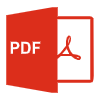 PDF电子书集合
PDF电子书集合